Basic Usage Guide
First, you need to download (opens in a new tab) and install the Polyglot software or visit Polyglot's web version (opens in a new tab) for use. The software can be used immediately without login.
Before starting conversations, you need to configure your OpenAI Key and Azure Speech Service key in the settings interface. (For premium version, you can purchase credits to replace the OpenAI key and Azure Speech Service key)

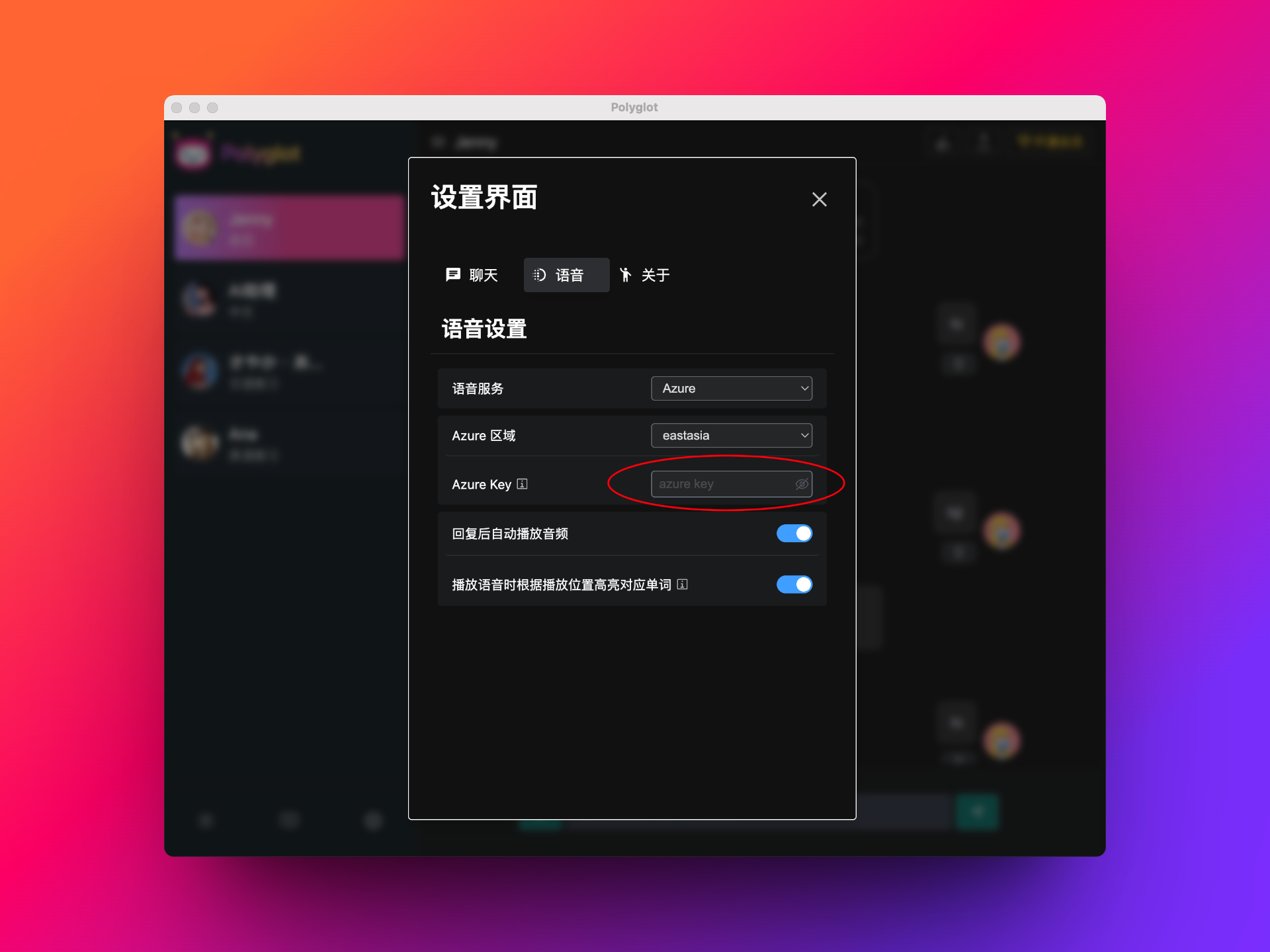
After configuration is complete, you can start oral practice. You can input text in the conversation interface, or click the voice button for voice input. Voice input supports spacebar shortcut (press spacebar to start recording, release spacebar to end recording). After recording ends, it will automatically convert to text and send.
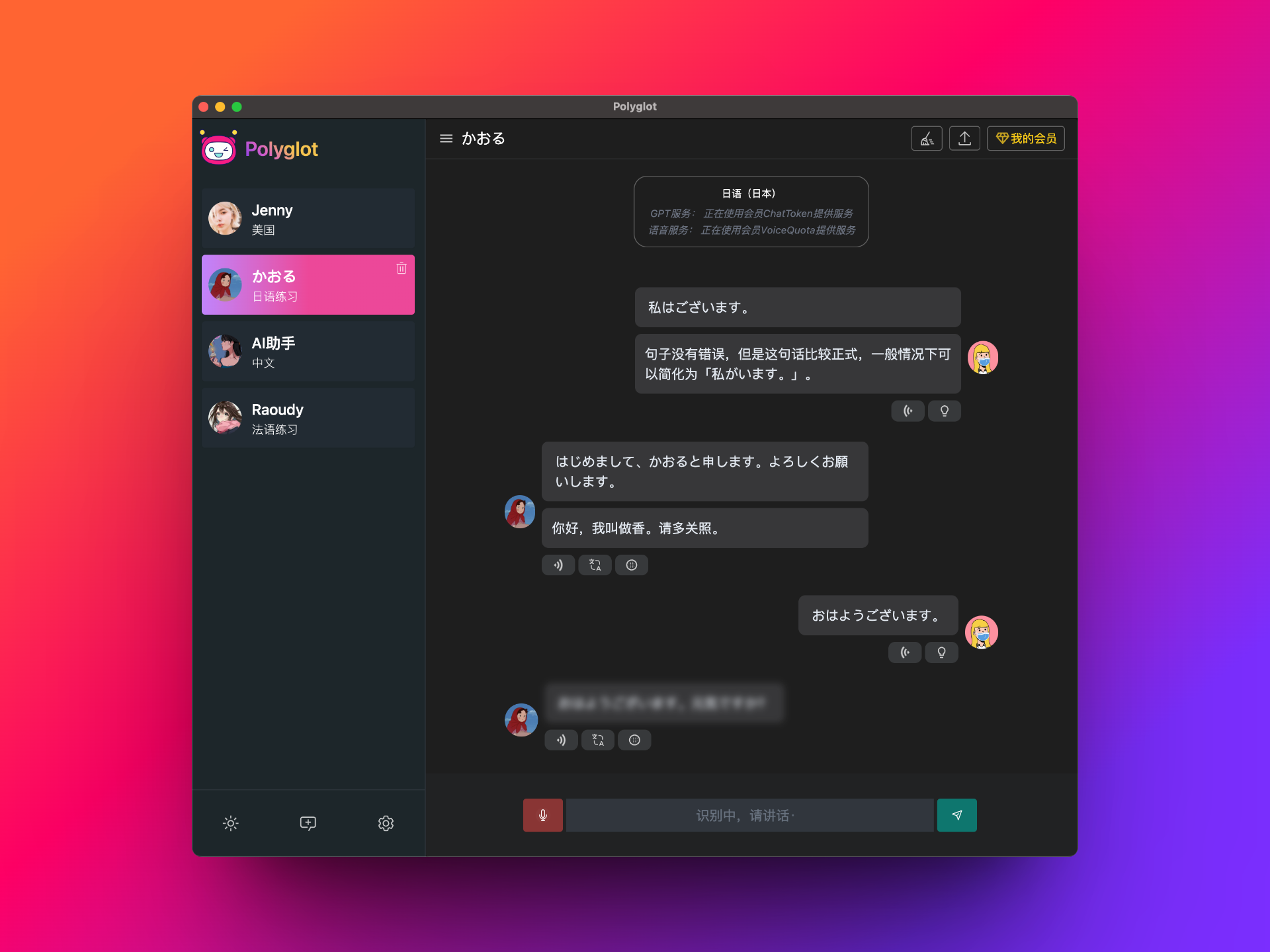
Create New Character
The system has a built-in English character Jenny. You can also create characters in different languages according to your needs for oral practice. Polyglot supports nearly a hundred languages, covering almost all mainstream languages.
The scenario preset option in creating new characters can give your character a preset identity. For example, setting the scenario preset to: 'You are a kindergarten English teacher, and you teach 3 words at the beginning of each class', so the character will act as an English teacher to teach you words. More scenario presets can be explored first, and the system will have some common presets built-in for everyone to use directly in the future.
Note: When creating a new character, the name and remarks must be filled in, otherwise the submit button will be disabled and cannot be clicked.
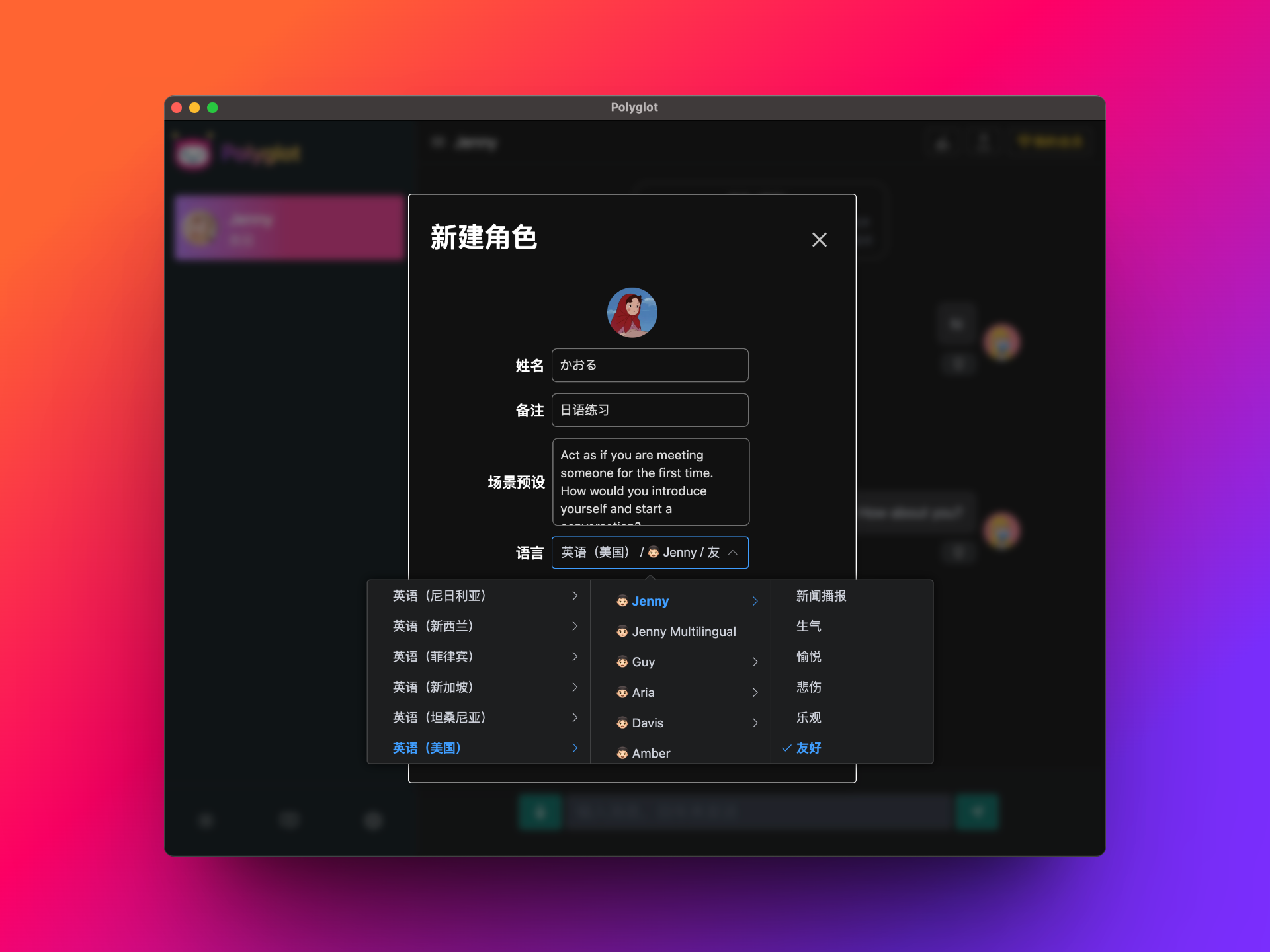
Settings Interface
The content of the settings interface is almost self-explanatory. Here we explain the context count and maximum token count for word replies in chat settings:
- Context count: Default is 1, meaning that each conversation will use the content of the most recent 1 conversation as context. If set to 2, the system will use the content of the most recent 2 conversations as context, and so on. The larger this value is set, the more accurate the AI's reply will be, while also consuming more tokens.
- Maximum token count for word replies: Limits the token count of AI replies. Prevents replies from being too long and consuming more tokens.
